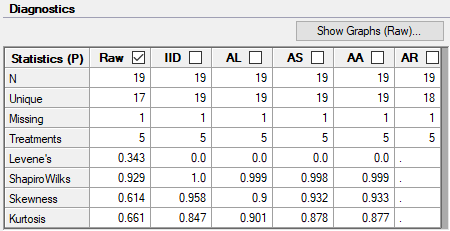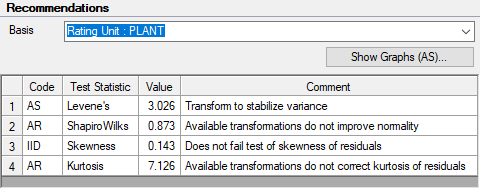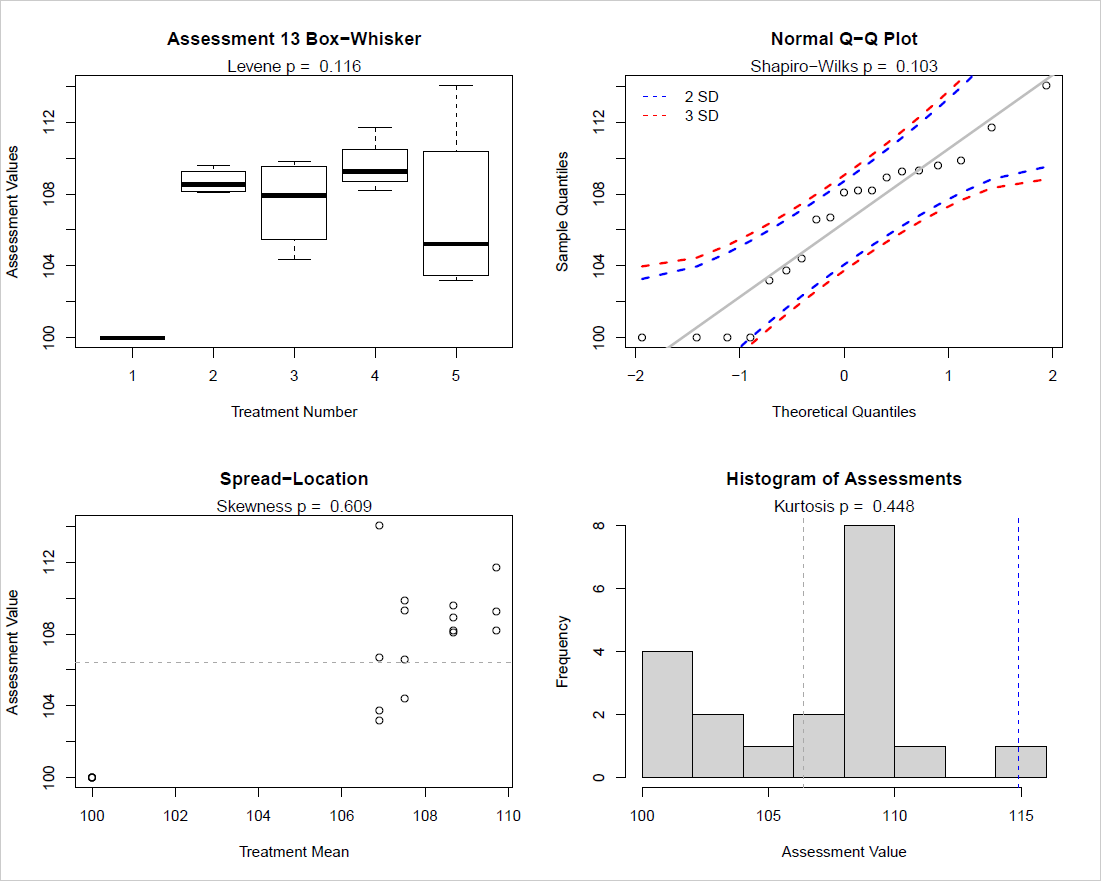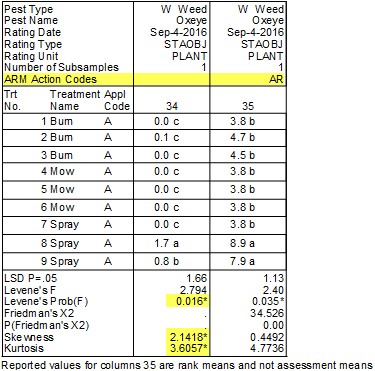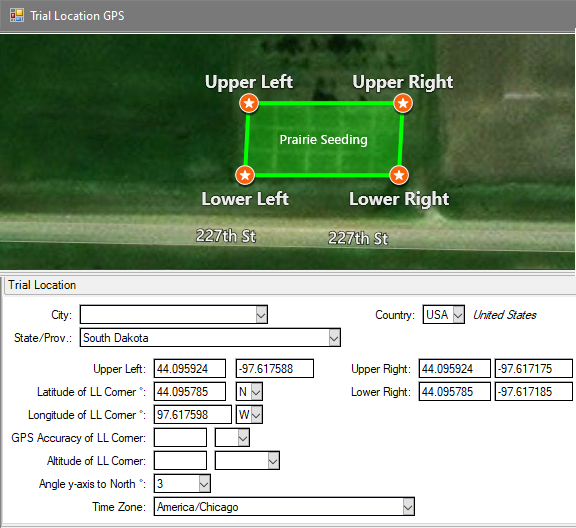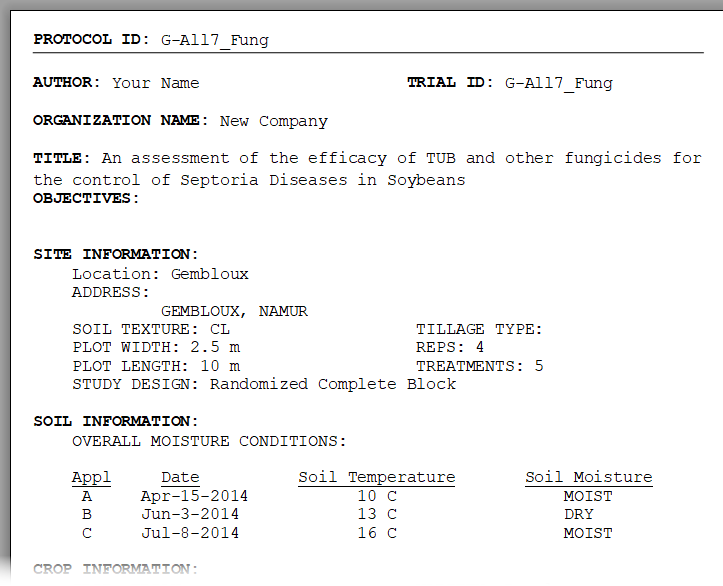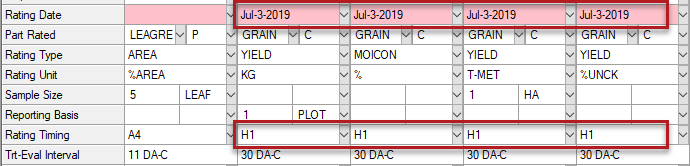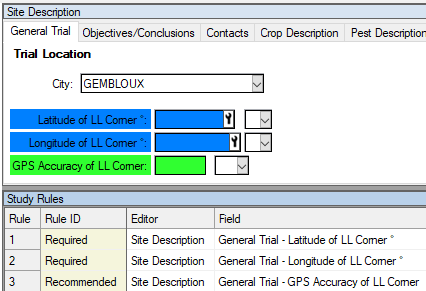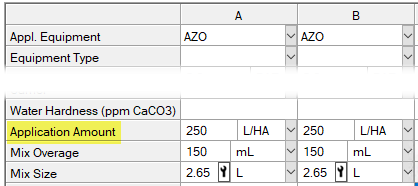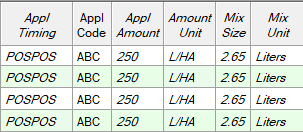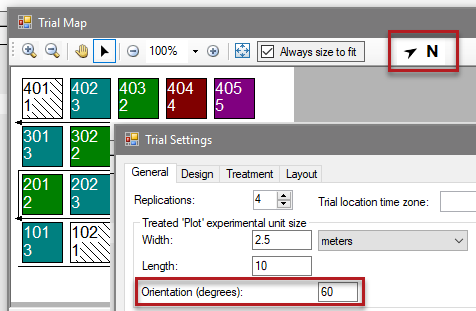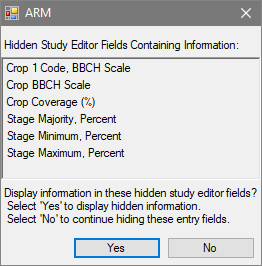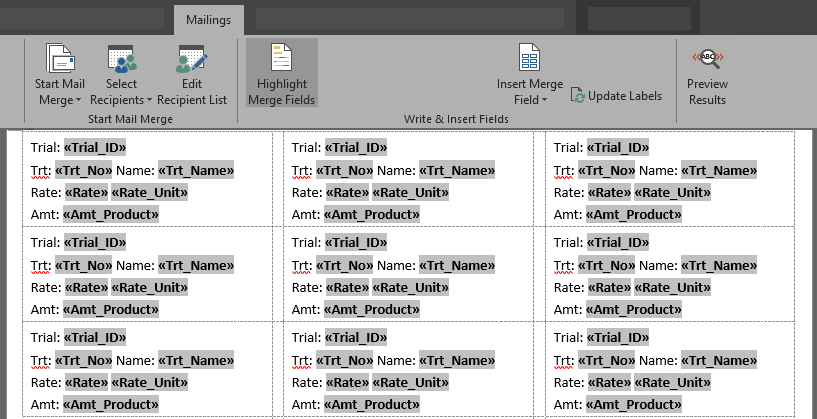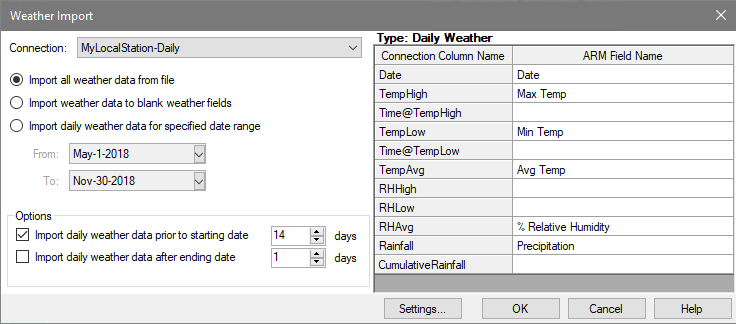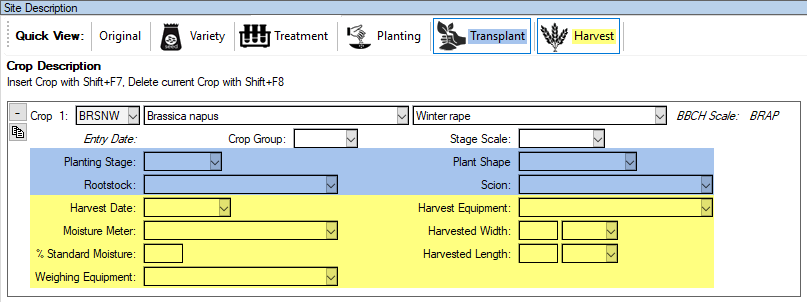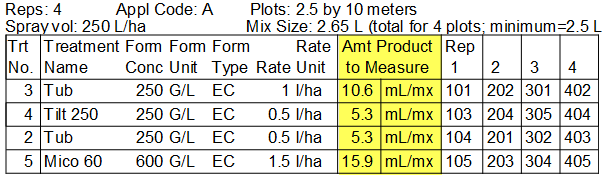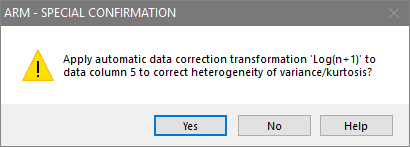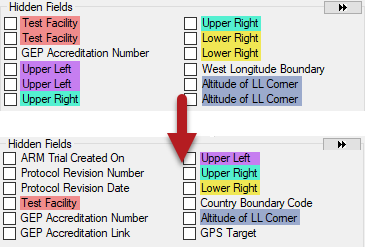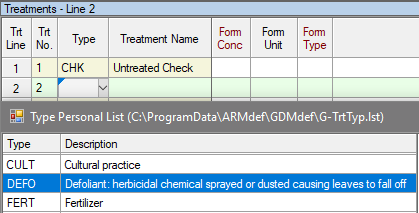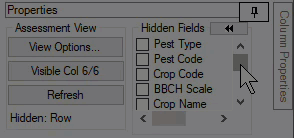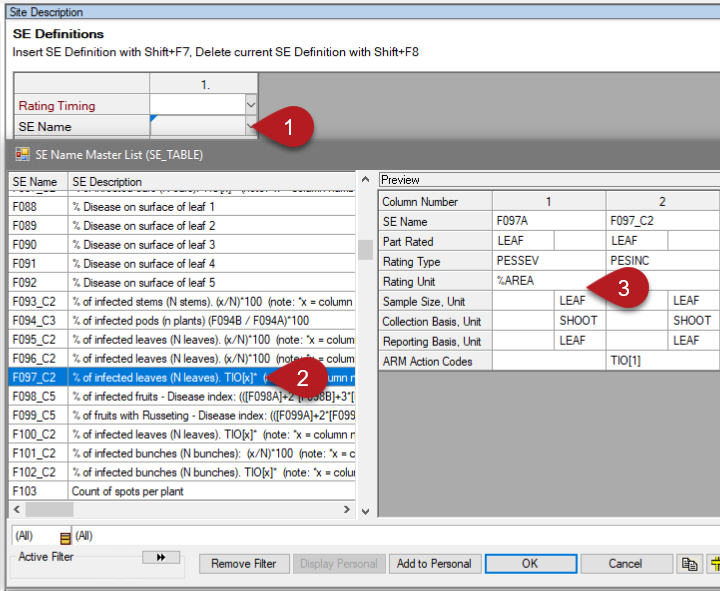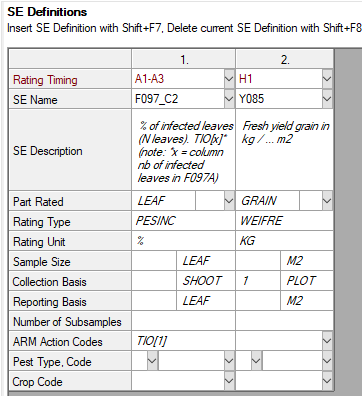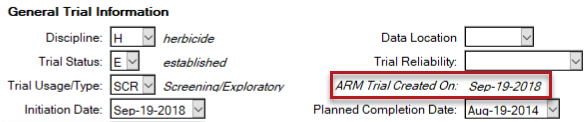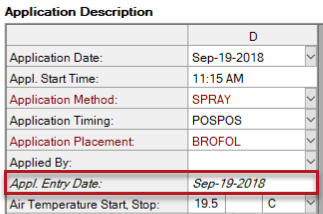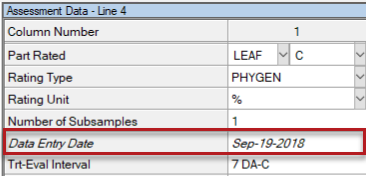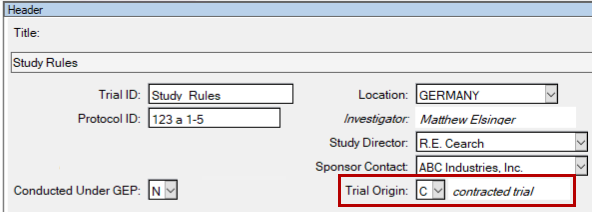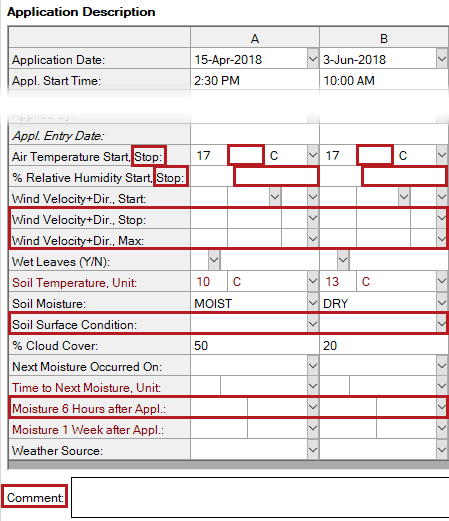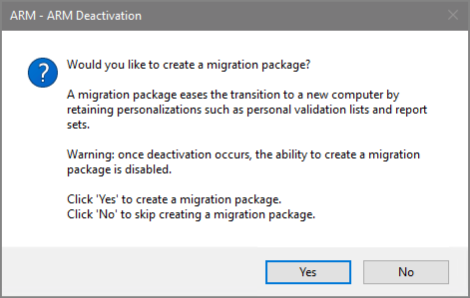Below are highlighted features and fixes added in ARM 2019.
- See the Change Log (txt) for a complete list of all changes made in this version of ARM.
- See ARM 2019.x Features (pdf) for a presentation of features added to ARM this year.
- See ARM 2018.x Features (pdf) for a presentation of features added last year.