ARM Frequently Asked Questions: Creating Protocols
What are study definitions?
What are study definitions?
The templates used when entering a new protocol are called “study definition files” in ARM. The term “study” is used because study definitions define the structure of both protocols and trials. ARM study definitions are also called “.def” files, because they are always named with a file name extension of “.def” (or *.def8 in ARM 8).
An ARM study definition most commonly defines general (page) header format, treatment field names and lengths, assessment data headings, product dictionaries, protocol comment format, summary comments, and other trial information fields. An ARM installation that has been customized for a crop protection company is generally based on customized ARM study definitions that are named differently than the GDM study definitions described below.
The newest standard study definitions included with ARM are stored in the GDMdef subdirectory of ARMdef. These “generic” study definitions begin with “G-” (for GDM), and are:
-
G-All7.def, for crop protection, crop variety, fertilizer, and PGR studies
-
G-Seed7.def, used for seed variety testing studies when formulated products are not included as a treatment factor
-
G-Gen7.def, for trials that do not use formulated products, with treatments that are discrete items not separated by rate values
Standard study definitions that were included with ARM 6, PRM 5, or PRM 4 are stored in subdirectories of ARMdef\GDMdef. While you may continue to use them in ARM, they do not contain all the updated features or sections (such as formatted protocol description, additional treatment fields and data headers) included in the more recent ARM versions.
If you receive customizations from companies, they usually begin with the company's initials and should be stored in a separate directory. See Contract Researchers for additional information on customized study definitions.
When you select a study definition while creating a new protocol, ARM reads a file of default settings for the selected study definition. This defines initial settings for options such as plot and mix sizes, number of replicates to randomize, and experimental design.
Site description entry fields and their arrangement are defined by a Site Description Format (.frm) file. Together, the study definition and site description format control the arrangement of all information entry fields in ARM protocol and trial data files.
You can change the study definition used for a protocol on the Settings Dialog - General Tab. If treatments are entered, then ARM re-arranges treatment fields as needed to fit the new definition format.
How do I know which study definitions to use?
How do I know which study definitions to use?
GDM provides standard study definitions for several types of trials. Many corporate clients use customized study definitions formatted for their data requirements, with dictionaries of terms recognized by their data management system.
Standard study definitions included with ARM are stored in the GDMdef subdirectory of ARMdef, such as C:\ARMdef\GDMdef. These “generic” study definitions begin with “G-” (for GDM). Those study definitions are:
- G-All7.def, for crop protection, crop variety, fertilizer, and PGR studies
- G-Seed7.def, used for seed variety testing studies when formulated products are not included as a treatment factor
- G-Gen7.def, for trials that do not use formulated products, with treatments that are discrete items not separated by rate values
Standard study definitions included with ARM 6, PRM 5 or 4 are located in subdirectories of ARMdef\GDMdef. While you may continue to use the older study definitions, they do not contain all the updated features/sections included in newer ARM versions. They are also less compatible with formats used by research sponsors, and thus less desirable to use for contracted trials.
If you receive customizations from research sponsors, they usually begin with the company's initials and are stored in a separate directory. See Contract Researchers for additional information on this topic.
When selecting a study definition while creating a new protocol, ARM reads a file of default settings for the selected study definition. This defines initial settings for options such as plot and mix sizes, number of replicates to randomize, and experimental design.
How do I know which directory is active to select study definitions or store data?
How do I know which directory is active to select study definitions or store data?
Directory or path settings may be viewed by selecting Tools - Options - File tab from the ARM menu bar. These settings tell ARM the paths (drives and directories) for files that ARM uses. Path settings are stored for Program, Study Definitions, Study Data, Study Attachments, Print, Local and Work.
Study Definition Path
ARM keeps a history of all study definitions used in the Definition Paths section. ARM adds to this history list each time you use a study definition from a new directory when creating a new protocol or loading an existing trial. This history may be viewed by clicking the down arrow at the right of the entry box.
The study definition path defines where ARM study definition (.def), site description format (.frm) files and validation lists are stored. All master DBF validation lists and tables referenced in the study definition files, both the .def and .frm, must also reside in this directory. When using ODBC to connect with a master database, this database can be stored in a different directory since the ODBC connection defines the path of the master database.
The path can point to either a local or network drive. If this is a network path, and users have read-only access, then personal validation lists must NOT reside on this path. Personal validation lists MUST then be stored in the "Local" path.
When opening a study, ARM will automatically search for the .def and .frm in the defined path, as well as any sub-directories of the primary study definition path. If ARM is unable to find the study definition used to define the study, the program will display a notification message advising it is unable to find the study definition. ARM must be able to read this missing format definition before it can open the study (protocol or trial) that is indicated in the message. Click the OK button to close the message dialog. ARM will then display the File Directory window. Use this window to indicate the location of the study definition file that is required by ARM.
Data Path
ARM keeps this history in the Study Data Paths section of the ARM.ini file. ARM adds to this history list each time that you change to a new directory as you open or save a protocol or trial, or specify a new Study Data path in the File Options dialog. Click the down arrow at the right of the entry text box to display a history list of study data paths that ARM maintains. If you attempt to open a file stored on a network drive that is currently not available, you will received a "File Open Terminated" error message advising the path was not found. Please confirm the drive is available or contact your network administrator for assistance.
How do I show or hide fields shown in the treatment editor so only the fields I typically use are displayed?
How do I show or hide fields shown in the treatment editor so only the fields I typically use are displayed?
- Select File from ARM menu bar, then New Protocol.
- Select the study definition (such as G-All7.def) and click OK.
- Select OK on the New Protocol dialog to create the new protocol.
- Select Window from ARM menu bar, then Settings.
- Click the Treatments tab to display the Treatment Field grid.
Use this grid to identify which treatment fields are visible on the treatment editor, and if necessary to increase the length of treatment columns on the treatment editor. The Setting column may be locked for some customized study definitions because of database limitations. Please note that any treatment field length of 0 hides the treatment field even if the Visible checkbox is marked. Changing length to 0 in an existing study loses all information entered in that treatment editor column for the current study. It is best to simply hide fields than to set length to 0.
- If you want to use current settings on General, Design, Treatment, Application, and Layout tab as default values the next time a new protocol is created with this same study definition, then select the Save as Default button.
- Select OK button to accept changes.
Treatment Editor Fields: Rate/Unit vs. Other Rate/Unit
Treatment Editor Fields: Rate/Unit vs. Other Rate/Unit
Rate and Rate Unit treatment fields are the primary fields used to calculate treatment product amounts for reports. Use the Treatment Units option on the Window - Settings - Treatment tab to change display of standard rate units between US or Metric.
The Other Rate and Unit treatment fields are “alternative” rate fields. The purpose of Other Rate is to express a different view of the primary rate. Some examples are:
- Product based unit such as L/HA when rate is on AI basis such as G A/HA.
- US unit such as QT/A when primary rate is a metric unit such as L/HA.
- Volume based unit such as %V/V for an area based unit such as L/HA.
ARM calculates the Other (alternative) Rate value when the Rate, Rate Unit, and Other Rate Unit fields are entered or changed. Other Rate is calculated using a product amount conversion, similar to the calculations for the Spray/Seeding Plan report. Several other data entry fields can influence the calculation of treatment product amounts, and thus also influence the calculation of Other Rate:
- Form Conc
- Form Type
- Rate
- Rate Unit
- Spray Volume and Unit
- Mix Size and Unit
- Plot Size
- Seeding Rate and Unit (for calculations based on seeding rate)
Press F5 for User Help when the cursor is in the treatment editor for more information related to Rate/Unit and Other Rate/Unit treatment fields.
Where do I enter application information?
Where do I enter application information?
Application information used for product amount calculations is first entered in the Settings window. Display this dialog for a study by selecting Window - Settings, and then click the Application tab.
Application Volume
Application information that applies for all treatments in a protocol or trial is defined as Application or Spray Volume information. Think of this Application Volume as a "global" setting for the study.
ARM uses this Settings information when calculating product amounts for spray/seeding plan, labels, and product amount summary reports. If the current trial uses more than one application volume, enter in Settings the spray application volume that applies for a majority of treatments in the trial.
The Treatments editor includes an Application Volume treatment field (column). Use this field to identify application volume for a treatment component line that is different from the volume listed in Settings. ARM uses the application volume in Treatments when calculating product amounts for this treatment component.
Mix Size
Information describing treatment mix size to use for all treatments in a protocol or trial can be found in the Settings window. Liquid mix sizes use units of liters or gallons. Specify a decimal fraction if applying in milliliters, such as .005 liters for a 5 ml mix. For seed treatment studies, use the g seed (grams seed) or lb seed (pounds seed) choices to specify the amount of seed to mix.
Set mix size to 0 if you will not make a liquid mix to apply treatments, such as when all products are applied undiluted (granules, etc.). ARM will not print Spray Volume and Mix Size headings on a spray sheet report when mix size is 0.
The Treatment editor includes a Mix Size treatment field (column). Use this field to identify mix size for a treatment line that is different from mix size in the Settings window. ARM uses mix size in treatments when calculating product amount for any treatment line with mix size entered in treatments.
Why are application codes so important and how are they used in ARM?
Why are application codes so important and how are they used in ARM?
Application codes identify planned or actual product applications. Application codes are one letter codes from A to Z that link treatment lines to application descriptions in the Site Description editor. This is an important linkage, and it must be defined to correctly identify treatments and their applications on reports and in EDE files. Typically, the heading for this Treatment editor field is “Appl Code”.
Application codes should be defined sequentially. Application A should be the first application in a trial, B the second, etc. When a treatment consists of more than one component, an application code letter should be entered for each component to show which treatment components are applied as a tank mix.
An application code letter should be entered for a treatment each time the treatment is applied. For example, if a total of five spray applications are made in a trial and treatment 1 is applied at the first (1), third (3), and fifth (5) application, then each component of treatment 1 should have application code of ACE.
Do not separate application letters by commas or spaces. Application ranges may use a hyphen to denote the range. For example, if five spray applications for one treatment are made sequentially, then enter the range as A-E.
When printing a Spray/Seeding Plan report, ARM can sort or select by application codes so the report for a specific application prints only the treatments to apply. Application codes are also used to determine number of applications for the optional Product Amount Totals portion of the Treatments and Spray/Seeding Plan reports. Thus, if a treatment component line contains application codes ACE-G, ARM multiplies the product calculation by 5 for the five applications identified for that treatment component. When printing Labels, ARM can select by specific application codes. ARM prompts to enter application code(s) if the appropriate report option is selected. On multi-row container labels, ARM automatically creates one label for each application code referenced in each treatment. Thus application code serves as a multiplier for printing these labels.
When a trial is marked completed, ARM runs a cross-check that an application date is entered in the site description for each application code that is referenced in the treatment list. ARM also checks that for each application column in the site description with an application date entered, that application code is referenced in the treatments.
Why do I receive an "invalid date" error when entering a date?
Why do I receive an "invalid date" error when entering a date?
Several data entry fields include special formatting as date fields. When the cursor is in a date field, click the down arrow to display a calendar. Choose dates from the calendar avoid date format errors.
Date format is set in general options editor (Tools - Options - General tab). When ARM advises an incorrect date has been entered, it also displays the correct date format. For example, the date format set in the general options is MM-DD-YY. However, you typed a date as Jul 4 01. As soon as you leave the data entry field, ARM displays a message, "Invalid Date Jul 4 01. Enter date formatted as MM-DD-YY." You should then enter 07-04-01 to match the current date format.
ARM Tip: Enter the current date in any date field by pressing the spacebar. This also shows the current date format setting.