Agriculture Research Management made easy. Our leading global ARM software is built for scientists, providing an integrated software approach to manage agriculture research experiments.
- ARM supports all phases and tasks of the research season.
- Save time creating trials, analyzing data, and producing the reports required for successful and timely trial management.
- ARM improves efficiency, increases accuracy, and promotes better quality of results.
Our software is a recognized and respected standard throughout the agriculture research industry. ARM is trusted by research scientists and managers worldwide, in nearly 100 countries.