The ARM backup feature protects your data from hard drive failure or file corruption, by saving a history of each ARM file to a separate drive. In this video, we discuss what to use for a backup device, and demonstrate how to back up and restore files in ARM.
Contents
| 0:27 |
The backup device should be a drive separate from your ARM files.
|
| 1:05 |
Turn on the ARM backup from the Tools - Options - File tab.
|
| 2:46 |
Previous Versions tool is accessed by right-clicking on study in the Study List.
|
| 3:10 |
Click View to open a read-only view of a saved backup version.
|
| 3:24 |
Click the Restore button to save the desired version back to the ARM data folder.
|
Downloads
Back up and Restore ARM Files.pdf - A written version of this tutorial, with screenshots from the video.