Storing ARM files on a shared network drive
When there are multiple ARM licensees working in the same company, it is typically convenient to store ARM files in a central place, such as a network share so that everyone can access the files.
In order to set up ARM to work from this central location, perform the following steps:
- Define a mapped drive for the network share folder, with the main folder named "ARM Data."
- Create subfolders below "ARM Data" for each study year.
- *In Windows Explorer, right-click on ARM Data and select "Always available offline."
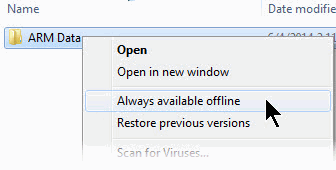
- In ARM, select Tools - Options, and then select the File tab (below).
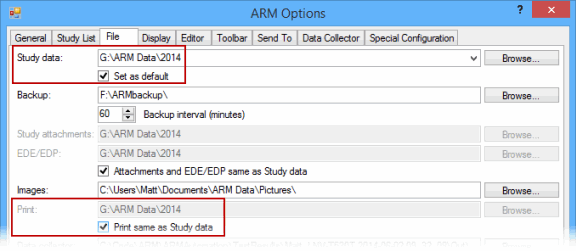
- Set "Study data" to the network share, pointing to the subfolder for the current years' trials.
- Select the "Set as default" check box below Study data as well.
- Select the "Print same as Study data" check box below the Print option, so reports are saved on the network share with ARM protocols and trials.
*By using the "Always available offline" feature of Windows, the ARM studies and reports are available when working out of the office, disconnected from the network. Windows automatically synchronizes changes next time the computer is connected to the network.